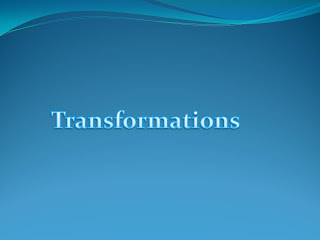Here is a link to student examples. Directions below. http://mrscooksfantasticfourthgrade.blogspot.com/2012/02/transformations.html
In Word we wrote a few sentences explaining translation. After we wrote the sentences we used an animal figurine (we used a chicken or rooster) to demonstrate translation on a grid. Then, using italics, we added the information about pictures we wanted to add to the paragraph.
1. Example Paragraph:
Translation is when something moves from place to place. It means to slide. I can remember slide and translation are the same by the sl in both words.
2.
After the paragraph, the students figured out how to show slide with the animal and the grid. They added this information to their paragraph in italics.
Translation is when something moves from place to place. It means to slide. (Picture one: chicken on (4,4)) (Picture two: chicken on (5,4)) I can remember slide and translation are the same by the sl in both words.
Now for the fun part! Take the pictures of the chicken using the directions determined earlier
.
 |
| (When the pictures were inserted into PowerPoint, they were edited using picture tools.) |
5.
Repeat the process with reflection, then with rotation.
6.
Open PowerPoint and create a title page. Then type the transformation information on a slide or copy and paste from the Word document. Leave a blank slide for each picture. Insert pictures in the correct places. Draw a red line to show the movement. Do this for rotation and reflection.
Then save the powerpoint as jpeg files.
After files are converted to jpeg files, open PhotoStory3 and import the pictures. Once the pictures are imported you will want to change the motion (transitions) on the pictures. We left the first two slides alone and allowed the defaulted transitions to happen, then we fixed the transitions on the rest of the slides.
If you don't do this, your movie will look like this. We think it is distracting.
This movie has the transitions fixed.